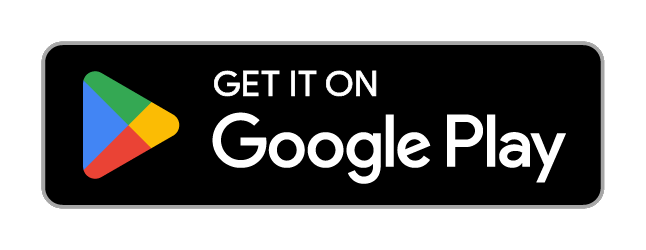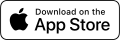Can I transfer funds from my bpaid card to my bank account?
You cannot transfer funds from your bpaid card to your bank account.
If you wish to cancel your bpaid card and claim the unused funds on the card, visit a Post Office. You will have to present your ID card and your bpaid card. The unused funds on the card will be transferred to your account along with a proportional part of the annual administration costs.


If you didn't find an answer to your question?
Please contact us.

Call
Monday - Friday :
09:00 – 12:30
13:30 - 18:00
Saturday :
09:00 – 13:00
Zonal rate. Waiting time varies.