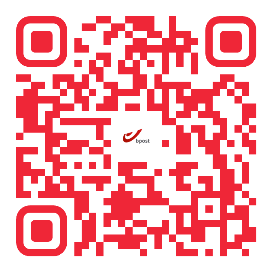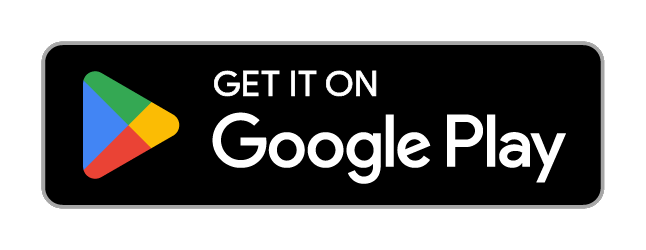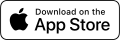bbox lockers from bpost
New name. More convenience. Meet bbox.
Receive, send, and return parcels – quick and easy.


Your code. Your locker.
Only you – or someone you choose – can open the locker.
A bbox always nearby
Over 1,700 locations across Belgium, with more added every day.
Flexible to use
Most bbox are open 24/7 – no queues, no account needed.
How to use a bbox locker
Pick-up from a bbox with screen
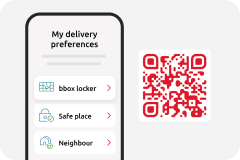
1. Shop online
When shopping online, choose to have your parcel delivered to a bbox locker. Or choose to have your parcel delivered directly to a Pick-up point via MyPreferences. As soon as your parcel is available, you will receive an e-mail with a QR code.

2. Go to the bbox locker
Hold the QR code in front of the scanner. You have 5 days to pick up your parcel. You can also use the QR code in the My bpost app.

3. Ta-da!
The door of the locker that contains your parcel will spring open. Remove your parcel then close the locker door. Done!
Pick-up from a screenless bbox
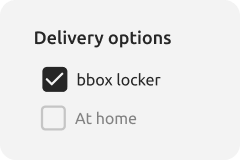
1. Shop online
At webshops that ship with bpost, you can usually choose delivery to a bbox. Don’t see a bbox option? No problem – set your preference in MyPreferences to have your delivery sent to a bbox anyway.
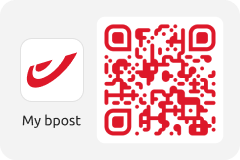
2. Download the My bpost app
Use the email address you use to order your parcels. This way, they’ll appear automatically in the app.
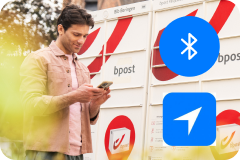
3. Go to the bbox locker and open the My bpost app
Make sure Bluetooth and location services are enabled, and that you’re standing close enough to the bbox.
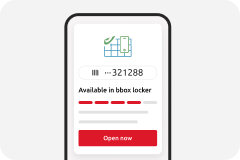
4. Take your parcel and close the door
Select the parcel in the app – your smartphone will connect to the bbox, and the locker door will pop open.
Send via a bbox with screen

1. Prepare your parcel
Buy a shipping label, print it, and attach it to your parcel. If you are returning a parcel, place the return label over the original shipping label.

2. Scan and choose your locker
Go to the bbox locker and hold the barcode on the label in front of the scanner. Choose a bbox locker that is big enough for your parcel.

3. Place and close your locker
Place your parcel in the bbox locker then close the locker door. As soon as the postman picks up your parcel, you will receive a shipping receipt by email.
Send via a screenless bbox
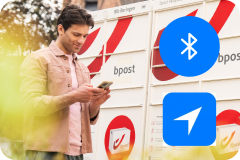
1. Go to a screenless bbox locker
Attach your shipping or return label to your parcel. Go to a screenless bbox and open the My bpost app when you’re close to the locker. Make sure Bluetooth and location services are enabled on your smartphone.

2. Follow these steps in the app
1. Open the app and tap ‘Send’ at the bottom.
2. Don’t see your parcel? Tap ‘Add or scan shipment’.
3. Scan your parcel’s barcode via the app or enter the code manually.
4. Your parcel will now appear in the list. Select it and tap ‘Find bpost near you’.
5. Choose the bbox you’re at – your app will automatically connect to the locker.

3. Place it inside and close the door
The locker door will then automatically open. Place your parcel inside and push the door shut. As soon as the postman picks up your parcel, you will receive a shipping receipt by email.
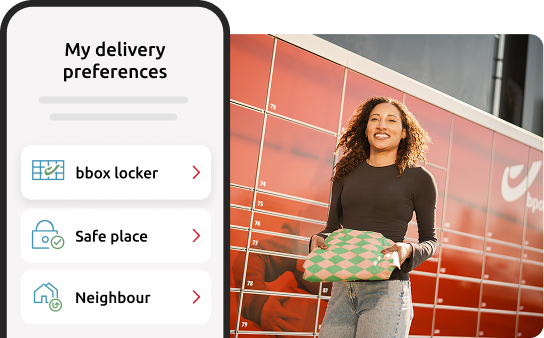
Your parcel, your locker, your choice
Can’t find the bbox locker option at webshop checkout? No worries.
- Choose ‘home delivery’ at checkout
- Set your delivery preference to ‘bbox locker’ via My bpost app or MyPreferences
- Pick your favorite locker location
Same Parcel Locker, new name: bbox
Our Parcel Lockers now have a new name: bbox. You’ll also see bbox as a delivery option in the My bpost app and when checking out in webshops. The convenience remains the same. You can send, receive, and return parcels 24/7 and always close by.
And there’s more on the way. We’re testing new services, so soon you might pick up medication from a bbox, borrow a power drill, or return a rented leaf blower - all through bbox.

The key to your bbox always at hand
4.4 million satisfied users
 4.2 • 6.8K reviews
4.2 • 6.8K reviews